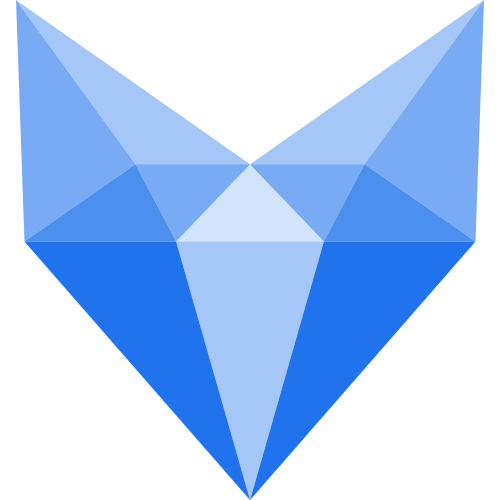gitlab
gitlab
# 一、gitlab的工作流程
创建并克隆项目 创建项目某feature分支 编写代码并提交至分支 推送该项目分支至远程gitlab服务器 进行代码检查并提交master主分支合并申请 项目领导审查代码并确认合并申请
# 二、gitlab安装配置管理
安装Omnibus Gitlab-ce package
# 1.安装gitlab组件
yum -y install curl policycoreutils openssh-server openssh-clients postfix
# 2.配置yum仓库
curl -sS https://packages.gitlab.com/install/repositories/gitlab/gitlab-ce/script.rpm.sh|sudo bash
# 3.启动postfix
systemctl start postfix && systemctl enable postfix
# 4.安装gitlab-ce社区版本
yum install -y gitlab-ce
Omnibus Gitlab等相关配置初始化并完成安装
# 1.证书创建与配置加载
# 2.nginx ssl代理服务配置
# 3.初始化gitlab相关服务并完成安装
# 创建证书
mkdir -p /etc/gitlab/ssl openssl genrsa -out "/etc/gitlab/ssl/gitlab.example.com.key" 2048 openssl req -new -key "/etc/gitlab/ssl/gitlab.example.com.key" -out "/etc/gitlab/ssl/gitlab.example.com.csr"
cn bj bj gitlab.example.com admin@example.com
openssl x509 -req -days 365 -in "/etc/gitlab/ssl/gitlab.example.com.csr" -signkey "/etc/gitlab/ssl/gitlab.example.com.key" -out "/etc/gitlab/ssl/gitlab.example.com.crt"
openssl dhparam -out /etc/gitlab/ssl/dhparams.pem 2048
chmod 600 /etc/gitlab/ssl/*
vim /etc/gitlab/gitlab.rb 修改以下几个位置
external_url 'https://gitlab.example.com'
nginx['redirect_http_to_https'] = true
nginx['ssl_certificate'] = "/etc/gitlab/ssl/gitlab.example.com.crt"
nginx['ssl_certificate_key'] = "/etc/gitlab/ssl/gitlab.example.com.key"
nginx['ssl_dhparam'] = /etc/gitlab/ssl/dhparams.pem
2
3
4
5
6
7
# 初始化配置
gitlab-ctl reconfigure
nginx ssl代理配置 vim /var/opt/gitlab/nginx/conf/gitlab-http.conf server_name gitlab.example.com; rewrite ^(.*)$ https://$host$1 permanent;
gitlab-ctl restart
https://gitlab.example.com
# 邮件配置
gitlab_rails['smtp_enable'] = true
gitlab_rails['smtp_address'] = "smtp.qq.com" #发送邮箱的smtp
gitlab_rails['smtp_port'] = 465 #目前大部分IDC 都封了25端口,需要配置465加密端口才可以发送邮件,这也是为什么不用postfix的原因,以下为阿里云企业邮配置(和腾讯企业邮相同):
gitlab_rails['smtp_user_name'] = "541885811@qq.com" #发送邮箱地址
gitlab_rails['smtp_password'] = "gydoxozuwzmgbfge" #发送邮箱的密码
gitlab_rails['smtp_domain'] = "smtp.qq.com" #发送邮箱的后缀
gitlab_rails['smtp_authentication'] = :login #开启日志记录
gitlab_rails['smtp_enable_starttls_auto'] = true
gitlab_rails['smtp_tls'] = true
gitlab_rails['gitlab_email_from'] = "541885811@qq.com" #配置gitlab的配置的发信人
2
3
4
5
6
7
8
9
10
gitlab-ctl reconfigure gitlab-ctl restart gitlab-rails console
Notify.test_email('48211701@qq.com', 'GitLab email', 'Hellow world').deliver_now
# 5.git使用教程
版本控制 git
https://git-scm.com/downloads
git 基本命令
查看配置 git config -l git config --system -list git config --global --list
所有的配置都保存在本地
C:\Program Files\Git\etc\gitconfig
配置账号和邮箱
git config --global user.name “wangkai” git config --blobal user.mail “48211701@qq.com”
git clone
添加所有文件到暂存区 git add .
git status
将暂存区的内容提交到本地库 git commit -m “1.txt”
-m 添加文件信息
git log 查看历史记录
git push
git init 初始化新建仓库
忽略文件 在主目录下创建.gitignore文件
忽略
.txt 忽略所有.txt结尾的文件 !lib.txt 但lib.txt除外 build/忽略build/目录下的所有文件 doc/.txt 会忽略doc/notes.txt 但不包括doc/server/arch.txt
生成公钥 ssh-keygen
创建分支 git branch 分支名 查看分支 git branch -v 切换分支 git checkout 分支名
git branch -r 列出所有分支
git branch -d 删除分支 git branch -dr remote/branch 删除远程分支
git merge branch 合并指定分支到当前分支
git大全 https://gitee.com/all-about-git
团队很重要
新建项目
https://gitlab.example.com/root/testrepo.git
cd d: git -c http.sslVerify=false clone https://gitlab.example.com/root/testrepo.git cd d:\repo\testrepo
git add . git commit -m"First commit" git config --global user.email "admin@example.com" git config --global user.name "admin" git -c http.sslVerify=false push origin master
git init 初始化 git add README.md git commit -m "first commit" git remote add origin https://github.com/xlqywk/jenkins.git git push -u origin master
ssh方式配置 ssh-keygen -t rsa -C "你的Git邮箱" 复制pub到gitlab
git config --global user.name "wang" git config --global user.email "48211701@qq.com"
git clone git@gitlab.example.com:testgroup/testproject.git
cat ~/.gitconfig vim index.html git add . git commit -m "v2" git push
git config --global user.name “name“ #设置全局用户名 git config --global user.email xxx@yyy.com #设置全局邮箱 git config --global --list #列出用户全局设置,默认保存在~/.gitconfig文件中 git add index.html / . #添加指定文件、目录或当前目录下所有数据到暂存区 git commit -m “comment“ #提交文件到工作区 git status #查看工作区的状态 git push #将本地仓库提交代码到远程服务器 git pull #从服务器获取代码到本地仓库 git log #查看操作日志 vim .gitignore #定义忽略文件,即不放在仓库的文件 git reset --hard HEAD^^ #git版本回滚, HEAD为当前版本,加一个^为上一个,^^为上上一个版本 git reflog # #获取每次提交的ID,可以使用--hard根据提交的ID进行版本回退 git reset --hard 5ae4b06 #回退到指定id的版本 git branch #查看当前所处的分支 git checkout -b develop #创建并切换到一个新分支 git checkout develop #切换分支
# 6.gitlab数据备份恢复
gitlab-ctl stop unicorn gitlab-ctl stop sidekiq gitlab-rake gitlab:backup:create gitlab-ctl start ll /var/opt/gitlab/backups/ 恢复 gitlab-rake gitlab:backup:restore BACKUP=备份文件名
# 7.Git远程仓库地址变更本地如何修改
公司搬移, 作为git仓库的服务器IP地址变了。 本地代码挺多,重新检出太占时间,可以修改一个什么配置让我本地仓库和新的远程仓库建立关联吗, 答案是肯定的!
方法有很多,这里简单介绍几种: 以下均以项目git_test为例: 老地址:http://192.168.1.12:9797/john/git_test.git 新地址:http://192.168.100.235:9797/john/git_test.git 远程仓库名称: origin
# 方法一 通过命令直接修改远程地址
进入git_test根目录 git remote 查看所有远程仓库, git remote xxx 查看指定远程仓库地址 git remote set-url origin http://192.168.100.235:9797/john/git_test.git
# 方法二 通过命令先删除再添加远程仓库
1.进入git_test根目录
2.git remote 查看所有远程仓库, git remote xxx 查看指定远程仓库地址
3.git remote rm origin
4.git remote add origin http://192.168.100.235:9797/john/git_test.git
# 方法三 直接修改配置文件
进入git_test/.git vim config
复制代码 [core] repositoryformatversion = 0 filemode = true logallrefupdates = true precomposeunicode = true [remote "origin"] url = http://192.168.100.235:9797/shimanqiang/assistant.git fetch = +refs/heads/:refs/remotes/origin/ [branch "master"] remote = origin merge = refs/heads/master 复制代码 修改 [remote “origin”]下面的url即可
# 方法四 通过第三方git客户端修改。
以SourceTree为例,点击 仓库 -> 仓库配置 -> 远程仓库 即可管理此项目中配置的所有远程仓库, 而且这个界面最下方还可以点击编辑配置文件,同样可以完成方法三。
# 8.gitlab汉化
默认的全英文界面对于英文水平低的来讲当然用着很不舒服,于是便需要来一波操作进行汉化,英文好的请自觉忽略
GitLab中文社区的项目,v7-v8.8是由Larry Li发起的"GitLab中文社区版项目"(https://gitlab.com/larryli/gitlab),从v8.9之后由@xhang开始继续汉化项目(https://gitlab.com/xhang/gitlab)
[root@gitlab tools]# pwd
/service/tools
[root@gitlab tools]# mkdir /backup
[root@gitlab tools]# cp /opt/gitlab/embedded/service/gitlab-rails/* /backup #防止汉化失败,备份原文件
[root@gitlab tools]# git clone https://gitlab.com/xhang/gitlab.git #下载最新的汉化包
汉化包的版本更新速度不得而知,所以尽量不要安装最新版本的gitlab。如果是要下载老版本的汉化包,需要加上老版本的分支,如果想下载10.0.2,可以运行如下语句
[root@gitlab tools]# git clone https://gitlab.com/xhang/gitlab.git -b v12.3.0-zh
[root@gitlab tools]# ls #git下来的文件为gitlab
gitlab gitlab-ce-10.8.4-ce.0.el7.x86_64.rpm
[root@gitlab tools]# \cp -rf gitlab/* /opt/gitlab/embedded/service/gitlab-rails/ #拷贝文件
检验汉化
[root@gitlab tools]# gitlab-ctl reconfigure #加载配置(第一次执行此命令会启动,若只启动执行start)
# 9.gitlab占用内存大
gitlab 一跑起来内存就占一大半,在上传个代码就卡死了有时候,
解决方法:
top -ac 看一下开启了多少unicorn worker进程,gitlab默认开启进程数与CPU内核数相同
解决:
修改gitlab.rb文件(根据实际修改)
1.减少进程数
vim /etc/gitlab/gitlab.rb
unicorn['worker_processes'] = 8 默认是被注释掉的,官方建议该值是CPU核心数加一,可以提高服务器的响应速度,如果内存只有4G,或者服务器上有其它业务,就不要改了,以免内存不足。另外,这个参数最小值是2,设为1,服务器可能会卡死。
# 减少数据库缓存
postgresql['shared_buffers'] = "256MB" 默认为256MB,可适当改小
# 减少数据库并发数
postgresql['max_worker_processes'] = 8 默认为8,可适当减少
# 减少sidekiq并发数
Bash
sidekiq['concurrency'] = 25 默认是25,可适当改小
# 启用Swap分区
使用Swap的方法,请自行搜索
需要注意的是,修改完配置以后,需要执行下面的命令使配置生效:
Bash
sudo gitlab-ctl reconfigure sudo gitlab-ctl restart 以上就是解决GitLab内存占用过高的几点方法,有什么问题可在文章下方留言一起讨论。
重新加载配置
重启gitlab
(建议worker=CPU核数+1)
# 10.gitlab优化
修改/etc/gitlab/gitlab.rb配置文件,修改成自己的域名
1 external_url 'http://gitlab.example.com'
修改GitLab仓库存储位置,GitLab仓库默认位子:/var/opt/gitlab/git-data
a、创建/data/soft/gitlab/gitlab-data目录,作为仓库存储目录
命令:mkdir /data/soft/gitlab/gitlab-data
b、修改gitlab配置文件,找到git_data_dir
命令:vim /etc/gitlab/gitlab.rb
增加内容:
1 git_data_dirs({
2 "default" => {
3 "path" => "/data/soft/gitlab/gitlab-data"
4 }
5 })
修改nginx端口,nginx默认端口是80,有可能被占用,修改成其他端口
a、修改/etc/gitlab/gitlab.rb配置文件
1 nginx['listen_port'] = 28000
b、修改/var/opt/gitlab/nginx/conf/gitlab-http.conf文件
1 listen *:28000;
4、修改unicorn端口,unicorn默认端口是8080,有可能被占用,修改成其他端口
a、修改/etc/gitlab/gitlab.rb配置文件
1 unicorn['port'] = 28001
b、修改/var/opt/gitlab/gitlab-rails/etc/unicorn.rb文件
1 listen "127.0.0.1:28001", :tcp_nopush => true
6、优化GitLab性能,修改gitlab配置文件/etc/gitlab/gitlab.rb
官方推荐最低物理配置是 2核4G(本例使用的是1核2G运行比较慢)
a、减少进程数与超时时间
1 # 超时时间
2 unicorn['worker_timeout'] = 60
3
4 # 不能低于2,否则卡死 worker=CPU核数+1
5 unicorn['worker_processes'] = 2
b、GitLab默认使用了PostgreSQL,优化PostgreSQL
# 减少数据库缓存大小 默认256,可适当改小
postgresql['shared_buffers'] = "256MB"
# 减少数据库并发数
postgresql['max_worker_processes'] = 8
# 减少sidekiq并发数
sidekiq['concurrency'] = 10
c、减少unicorn内存使用
1 # 减少内存
2 unicorn['worker_memory_limit_min'] = "200 * 1 << 20"
3 unicorn['worker_memory_limit_max'] = "300 * 1 << 20"
unicorn['worker_timeout'] = 60
#worker=CPU核数+1 573
unicorn['worker_processes'] = 17
���������������������������������������������������������������������������������������������������������������������������������������������������������������������������������������������